Choose your product type:
Functions
One click
Turn on the LED light
Double click
Open smart interface
Long press
Turn on defogging
Smart interface
The smart display must be configured with the phone application. It does not display temperature and weather data without configuration. Go to WiFi configuration
WiFi configuration
If you have already paired a smartphone with the smart mirror and want to pair a new device, you need to reset the smart display. To reset, unplug the smart mirror, then turn on the power again and wait until you hear a short beep, then turn off the power again. Perform the steps four times in succession until “SCAN” appears on the display. After the reset is complete, follow the connection instructions below to pair with the new device.
Download application
To use the smart display, the first step is to download and install the WifiClock app from the Google Play Store or Apple AppStore.
Video tutorial
Step by step connection manual
1.
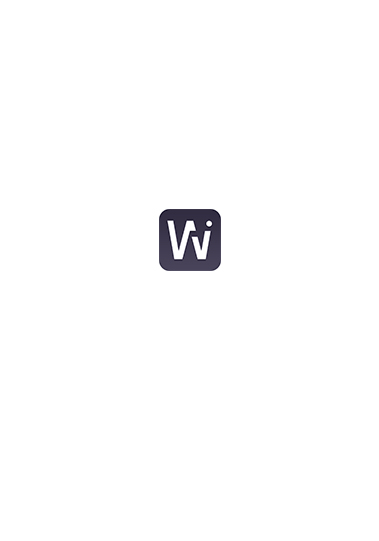
Open the WifiClock app
Please make sure that your phone is connected to the local 2.4 GHz WIFI network, the mobile data of your device is turned off during the connection.
2.
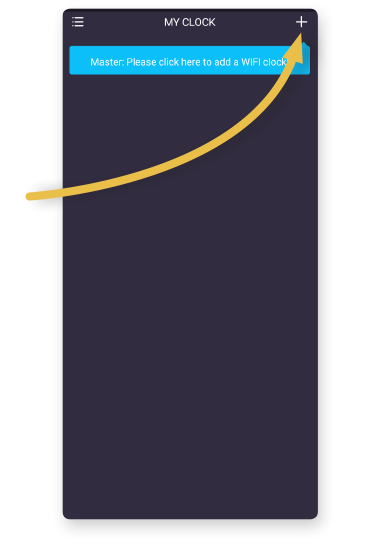
Add device
Turn on the smart mirror, then press + button in the upper right corner of the Wifi Clock app.
3.
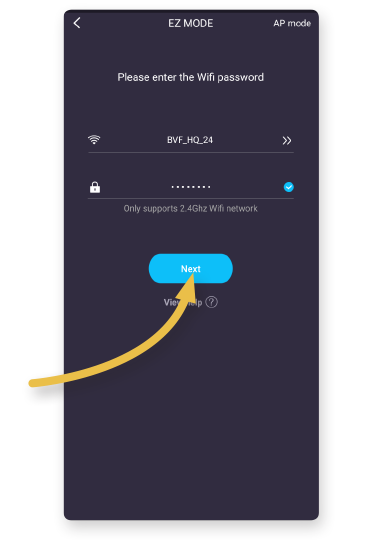
Enter Wi-Fi password
Then press Next button.
4.
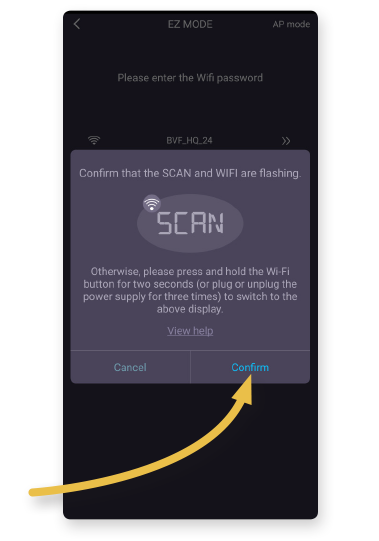
Confirm
If “SCAN” flashes in the smart mirror display, press the Confirm button.
5.
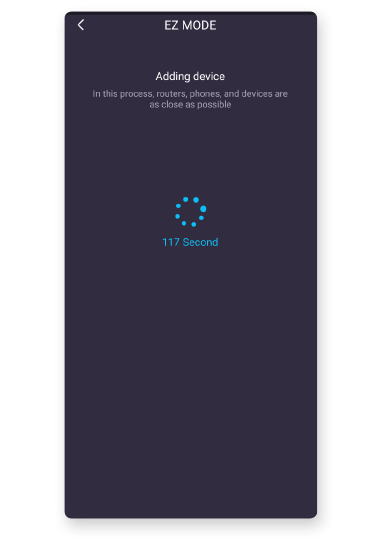
Connection
Wait until connection is established.
6.
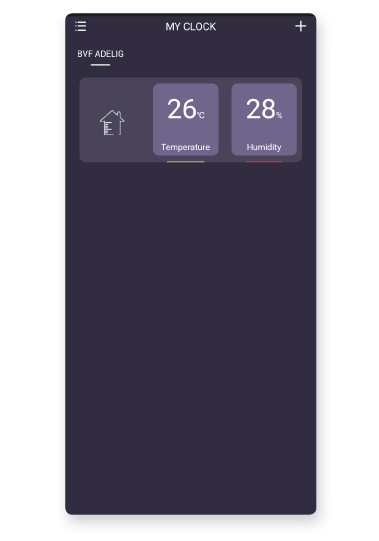
Success
Weather and temperature data become visible on the smart mirror display.
Functions
One click
Turn on the LED light
Double click
Open smart interface
Long press
Turn on defogging
Smart interface
The smart display must be configured with the phone application. It does not display temperature and weather data without configuration. Go to WiFi configuration
WiFi configuration
If you have already paired a smartphone with the smart mirror and want to pair a new device, you need to reset the smart display. To reset, unplug the smart mirror, then turn on the power again and wait until you hear a short beep, then turn off the power again. Perform the steps four times in succession until “SCAN” appears on the display. After the reset is complete, follow the connection instructions below to pair with the new device.
Download application
To use the smart display, the first step is to download and install the WiseMirror app from the Google Play Store or Apple AppStore.
Step by step connection manual
1.
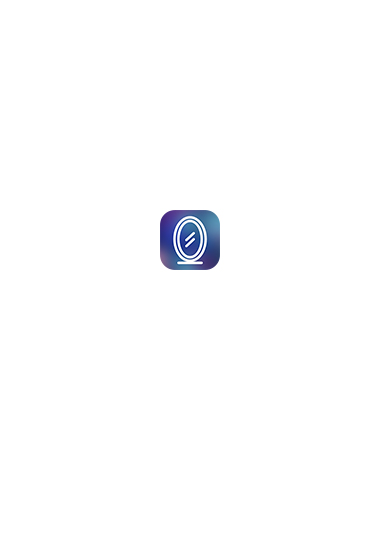
Open the WiseMirror app
Please make sure that your phone is connected to the local 2.4 GHz WIFI network, the mobile data of your device is turned off during the connection.
2.
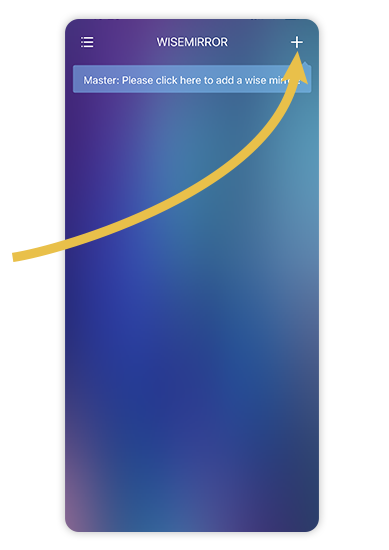
Add device
Turn on the smart mirror, then press + button in the upper right corner of the WiseMirror app.
3.
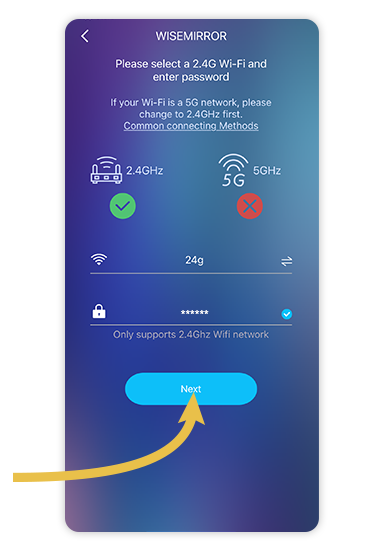
Enter Wi-Fi password
Then press Next button.
4.
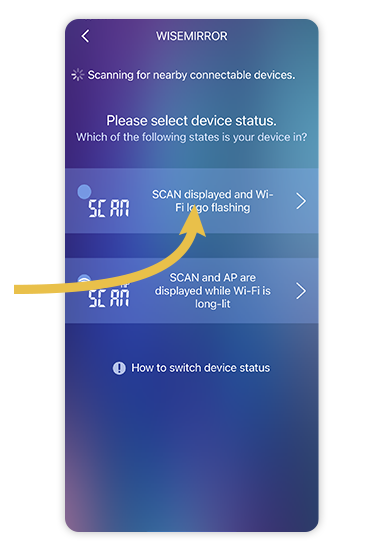
Confirm
If “SCAN” flashes in the smart mirror display, choose the first option (SCAN displayed and Wi-Fi logo flashing).
5.
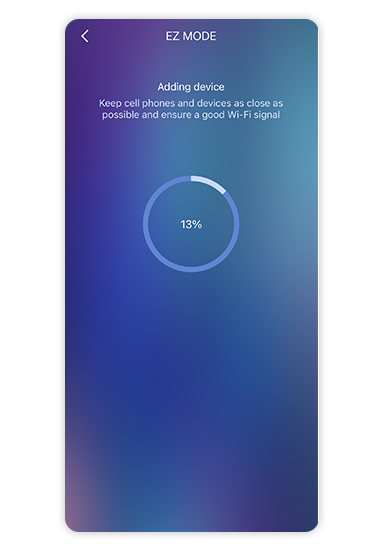
Connection
Wait until connection is established.
6.
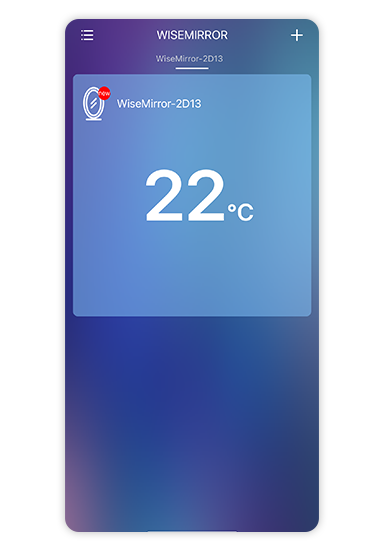
Success
Weather and temperature data become visible on the smart mirror display.
Bluetooth speaker operating instructions
This bluetooth speaker allow users to enjoy music or internet radio by pairing with bluetooth supported devices, such as smartphones, tablets and personal computers, that support the Advanced Audio Distribution Profile (A2DP).
Operationing instructions
- Connect with power (when the first time to use, the bluetooth speaker will automatically enter the Bluetooth pairing mode after the plug is connected to the socket).
- Place your phone/laptop within range of the speaker until to allow the connection to be established and ensure that your phone/laptop has bluetooth enabled to receive connections. Use the bluetooth search option on your phone/laptop to find Bluetooth device to connect to. The unit will appear on your phone/laptop as „MIRROR PHONE”.
- Once paired for the first time your phone/laptop will keep the device pairing recognition for future connections, in which case you need only ensure that Bluetooth is enabled on your phone/laptop and Device is ON. However, if the „MIRROR PHONE” unit is not listed on your phone/laptop, then please repeat the steps above.
- When a connection is established with your phone/laptop, the Adelig Smart Mirror unit will give a pleasant reminder sound.
- If you want to turn off the speaker, please disable the bluetooth function on your phone / laptop.
| Problems | Solutions |
| Multiple connections failure | 1) Check if it’s already connected, Disconnect the bluetooth pairing and then restart the speaker. 2) Check if there is too much bluetooth device around, which may cause unsuccessful identify. |
| Staccato appears when playing media | 1) Check if connected devices are beyond effective connection distance (10m) 2) Check if there are obstacles between connected devices |
| No sound while playing media |
1) Check whether volume is adjusted or not 2) Check whether the media has been paused |